Example of NEW Windows Requirements
| Installation Guide | |
|---|---|
| This article is a part of the Installation Guide. You can read it alone or click the previous link to easily move between the steps. | |
| << Start: Installation Guide | Step 2: Core Installation >> |
Boost ≥ 1.78
MySQL ≥ 8.0 (Recommended 8.4)
OpenSSL ≥ 3.x.x
CMake ≥ 3.16
MS Visual Studio (Community) ≥ 17 (2022) (Desktop) (No preview)
| Header |
|---|
| Git |
| Github Desktop |
| Visual Studio Community 2022 |
| MySQL |
| MySQL Client |
| CMake |
| OpenSSL |
| Boost |
Git
Download
Instalation
- Run the standalone Installer
Github Desktop
Download
Instalation
- Download the installer and follow the steps to set it up.
Visual Studio Community 2022
Download
Instalation
-
Install the C++ compiler. You will need to install the C++ compiler.
To do this, select Desktop development for C++ under Workloads -> Desktop & Mobile.
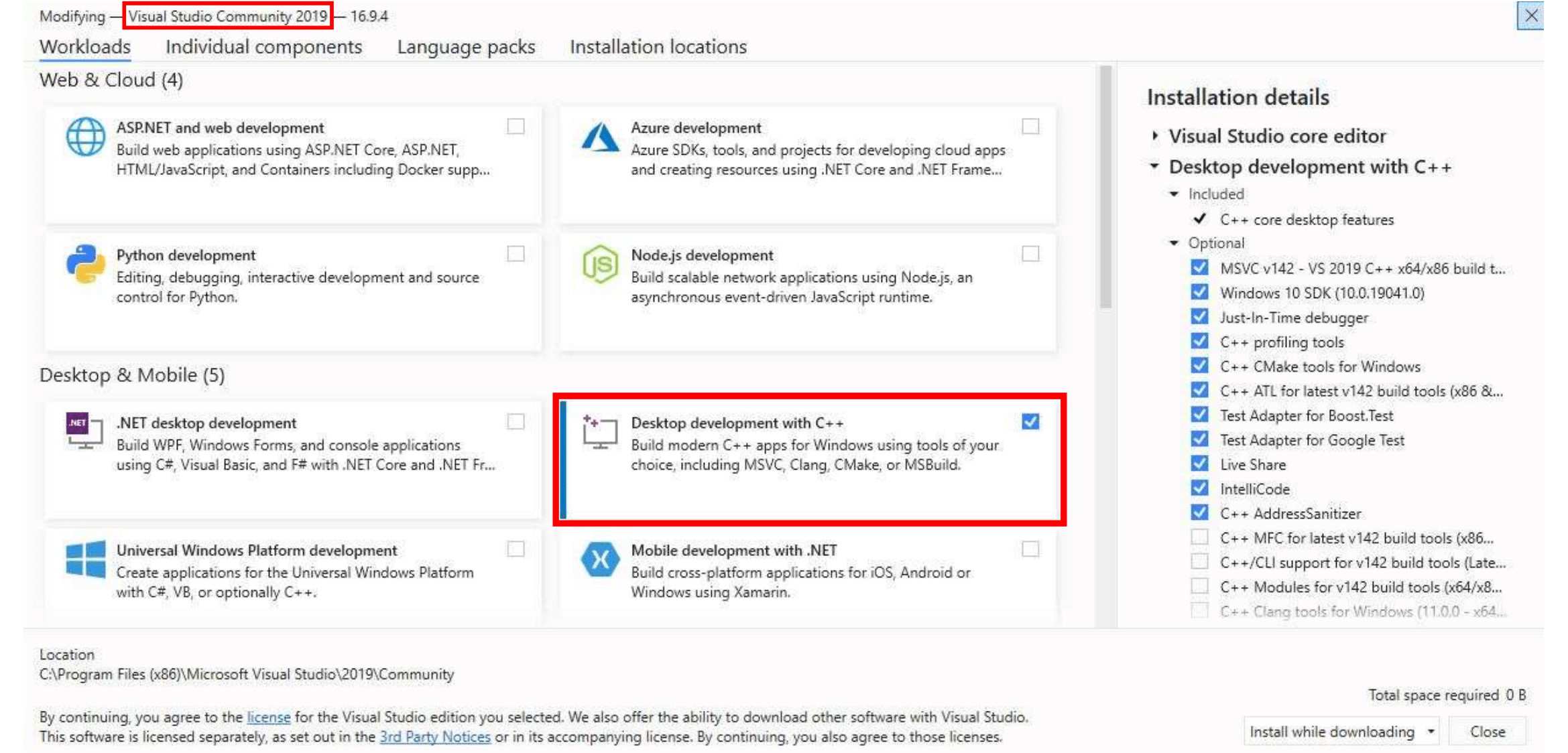
MySQL
Download
Instalation
-
Run the Windows MSI Installer.
-
Scroll down to the bottom and click on "No thanks, just take me to the downloads!"
-
When the installation is almost done, make sure "Launch the MySQL Instance Configuration Wizard" is checked, then click "Finish".
-
When the MySQL Instance Configuration Wizard launches, most default options are fine, but remember the username and password you use (root // whatever). You will need them to log into your chosen database management tool (below) in order to import SQL files later.
-
To test if MySQL is set up correctly, hit CTRL+ALT+DEL on your keyboard, enter the Task Manager, and select the "Services" tab. In the list of services you should see "MySQL" with a status of "Running".
-
Add MySQL to Environment Variables.
-
Go to Control Panel -> System
-
Go to Advanced System Settings
-
Go to Environment Variables
-
Under "Systemvariables" select Path
-
Edit and add your install path of MySQL, i.e C:\Program Files\MySQL\MySQL Server 8.0\bin\
-
MySQL Client
Download
-
HeidiSQL (Best for beginners)
-
MySQL CLI (Fastest, comes with your MySQL Instalation)
-
DBeaver (Multiplatform Database Management Tool)
Instalation
-
Try connecting to your database. You may be looking for "Connect to Host", "New Connection" or "Session Manager" depending on which program you use.
-
Create a new connection/session. The Hostname/IP address of "127.0.0.1" or "localhost" is fine if you installed MySQL on the same computer that you installed HeidiSQL or SQLYog. Simply fill in your root // whatever password and you should now be able to connect to your database. It's the information used in this step MySQL
CMake
Download
Instalation
- Run the Windows MSI Installer.
OpenSSL
Download
Instalation
- Run the Windows EXE/MSI Installer.
Boost
Download
Instalation
- Add an environment variable to the "System" variable named "BOOST_ROOT" and with the value being your Boost installation directory, e.g.
C:/local/boost_1_81_0. Important is to use '/', not '\' when pointing to the directory. (Make sure that it does not have a trailing slash (end of the path). If you still get problems, add the same variable in theUSERvariables section too, as shown in the image below.)
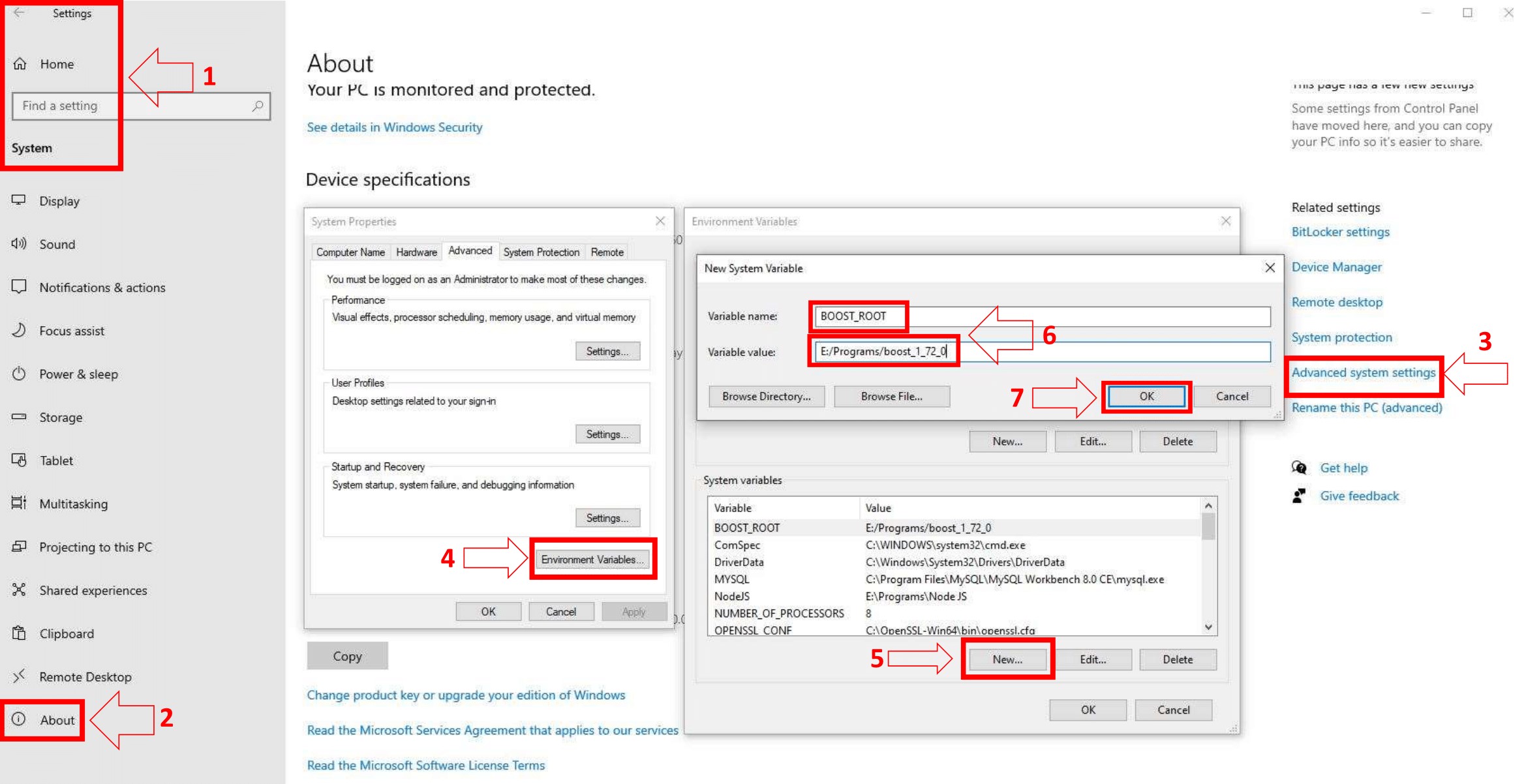
| Header |
|---|
| Git |
| Github Desktop |
| Visual Studio Community 2022 |
| MySQL |
| MySQL Client |
| CMake |
| OpenSSL |
| Boost |
Help
If you are still having problems, check:
-
Join our Discord Server, but it is not a 24/7 support channel. A staff member will answer you whenever they have time.
| Installation Guide | |
|---|---|
| This article is a part of the Installation Guide. You can read it alone or click the previous link to easily move between the steps. | |
| << Start: Installation Guide | Step 2: Core Installation >> |
 AzerothCore
AzerothCore