Configure and connect the CMS to acore-docker
Run acore-docker
First of all, download acore docker and run it
git clone https://github.com/azerothcore/acore-docker
cd acore-docker
Run your game server:
docker compose up
# or "docker compose up -d" to run it in background
After running your game server you could copy the worldserver.conf file from your worldserver docker container into a local directory using:
docker compose cp ac-worldserver:/azerothcore/env/dist/etc/worldserver.conf conf
Achieving this you can override your worldserver.conf using a docker override, create a file called docker-compose.override.yml in the same folder of the docker-compose.yml of your acore-docker folder, then add the following lines:
version: '3.9'
services:
ac-worldserver:
volumes:
- ./conf/worldserver.conf:/azerothcore/env/dist/etc/worldserver.conf
- ./conf/authserver.conf:/azerothcore/env/dist/etc/authserver.conf
- ./conf/dbimport.conf:/azerothcore/env/dist/etc/dbimport.conf
NOTE: for a more detailed guide please refer to the official AzerothCore Docker guide
To let acore-cms connecting via SOAP into your worldserver is important to enable SOAP via worldserver.conf, changing the following configurations (line ~430):
SOAP.Enabled = 1
SOAP.IP = "0.0.0.0"
Moreover, you have to use a shared network for the acore-cms and acore-docker containers, acore-cms already have a ac-network, you could re-use it on acore-docker by setting this
env variable in the acore-cms .env file:
DOCKER_AC_NETWORK_EXTERNAL=true
In this way, acore-cms will use the same network as acore-docker, so you can connect the website to the game server.
Once you updated them, recreate your docker containers using:
docker compose down
docker compose up -d
To access your game server console you can run
docker attach acore-docker-ac-worldserver-1
then, create your game account and set its gmlevel to 3 running:
account create <user> <password> <confirm password>
account set gmlevel <user> 3 -1
Note: you can detach from the docker session using Ctrl+p and Ctrl+q sequence.
Now you should be able to log-in into your game server using 127.0.0.1 (or acore-docker-ac-worldserver-1) as realmlist and with the new account, moreover, setting gmlevel 3 will allow the connection via SOAP from acore-cms using this new account.
Run acore-cms
First, clone this repository:
git clone https://github.com/azerothcore/acore-cms
Afterward, you can visit the local website in http://localhost, do the setup of the website and configure the acore-wp-plugin to connect properly the website with the game server, so:
- go to the admin panel of the CMS (
localhost/wp-admin/wp-admin.php) - on
Plugins -> Installed Plugins - Activate
AzerothCore Wordpress Integration - Activated, go to
WP admin panel -> AzerothCore -> Realm Settings, fill all the fields with the credentials and save. Keep in mind that ashostyou have to put the docker container name, you can read them usingdocker ps, by default your credentials should be as follows:- SOAP
- Host: acore-docker-ac-worldserver-1
- Port: 7878
- User & Pass: an account with gmlevel 3
- Note: after saving the settings changes you can verify SOAP using the button “Check SOAP”
- Auth, Character and World have the same database credentials but different db name
- Host: acore-docker-ac-database-1
- Port: 3306
- User: root
- Pass: password
- Database Auth Name: acore_auth
- Database Character Name: acore_characters
- Database World Name: acore_world
- SOAP
Now if you click on “Check SOAP” it should work printing the .server info output command text. For the remainder acore-cms configurations you should be able to follow the main guide here from the section “Register account on the game server”.
Troubleshooting
Your acore-docker docker-compose.yml file should be like this one.
Your acore-cms docker-compose.yml file should be like this one.
You can compare your local files to see if the conf matches, or you can download directly these two docker-compose.yml files and replace with what you already have after cloning acore-docker and acore-cms repositories.
For any issues check this troubleshooting section or ask help on Discord in the channel #acore-cms (section TOOLS), you can also tag @Helias for any issue about this CMS.
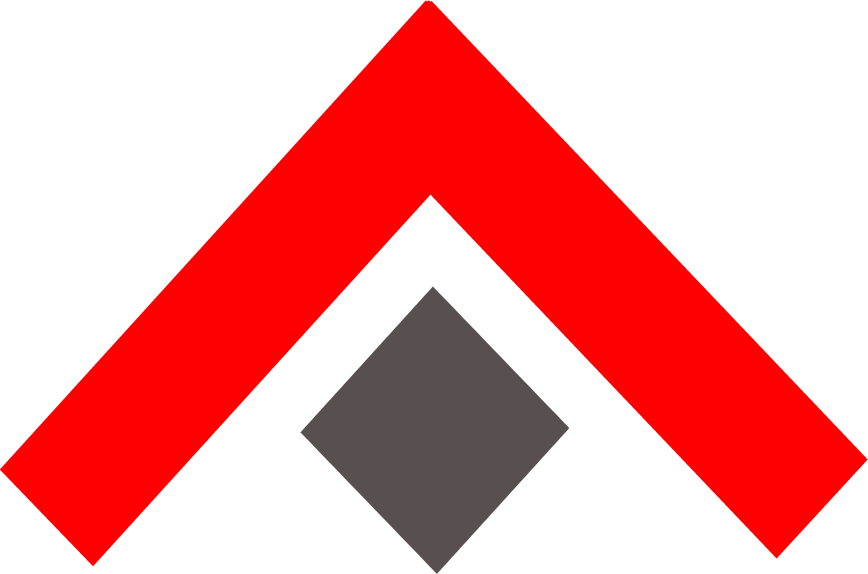 ACore-CMS
ACore-CMS