ACore CMS
ACore CMS based on wordpress.
Useful tutorials:
Requirements
- Docker & docker-compose
- Nodejs & npm
If you do not have docker, install it.
On a Linux distro, you can install it via package manager, in a debian-based for example you can just run:
$ sudo apt install docker docker-compose
About Nodejs & npm, you can install it from here.
Usage
Docker container
If you installed the requirements you are able to run the application using:
$ docker-compose up
It will download the related dependencies of the containers and start the acore-cms, next time you will need to just start the acore cms you can use:
$ npm run docker:start
Open your command prompt terminal (on Windows is for example PowerShell), navigate to the repository folder and issue the command:
docker-compose up
It will set up the docker container and download the necessary dependencies within.
Now you can see the website in http://localhost:80/.
Make sure that your port 80 is not already used by another service like Apache2, nginx etc.
If you want to change the port, you can change it from .env through the parameter DOCKER_HTTP_PORTS and DOCKER_HTTPS_PORTS.
Example:
DOCKER_HTTP_PORTS=8080:80
DOCKER_HTTPS_PORTS=443:443
The env variables above are used to configure the ports within the docker-compose file. To understand how port configurations work in docker-compose, please take a look at the official documentation
Note: if you change this after the wordpress installation remember to change also the siteurl and related wordpress parameters in wp_options table.
WARNING: if you run this in production, comment the phpmyadmin section in docker-compose to not expose the phpmyadmin service to any user or change the mysql credentials
More info about docker-configuration are available below
CLI commands available
$ npm run docker:start
Run the docekr webservice in foreground mode
$ npm run docker:start:d
Run the docker webservice in background (deamon)
$ npm run docker:shell
Run the docker webservice in background and open a bash shell inside the container
$ npm run docker:remove
Remove all created containers and their volumes
$ npm run docker:stop
Stop all running containers
$ npm run docker:logs
Show the logs of the running containers
$ npm run docker:db:export
Export the mysql database of the current wordpress installation inside the /data/sql folder (backup)
$ npm run docker:db:import
Import the sql files under /data/sql folder inside the mysql database of the current wordpress installation (restore backup)
Configure docker
If you need to change some docker configuration (such as the exposed port or the configuration paths) you can create an .env
within the root of this project. This file is git-ignored and will be used by docker-compose to set some internal variables to
configure the containers.
The available configurations are available at the end of the .env.docker file where you can find some commented variables that you can copy/paste
within the just created .env file and uncomment them to set them up.
Using docker-compose.override.yml to extend the default one
If the .env variables that we provide are not enough for your configuration needs, you can always use the official “docker-compose override” strategy.
We’ve provided a sample docker-compose.override.yml file within the /data/ directory that includes a phpmyadmin container. You can copy/paste that file
within the root directory of this project (it is git-ignored) and configure it as you prefer. Make sure to read the official docker-compose documentation first
to exactly understand how to use it.
How to export/import database with the integrated tool
Acore-cms integrates a script under /apps/db_exporter folder that helps you to export the entire database in a SQL dump format.
This script uses the /conf/dist/conf.sh file to configure the db credentials. If you need to change those configurations, you can just
copy/paste that file inside the /conf/ folder to override default values (the files in that directory are git-ignored).
NOTE: by default sql files will be exported inside the /data/sql folder
database export
npm run docker:db:export
database import
npm run docker:db:import
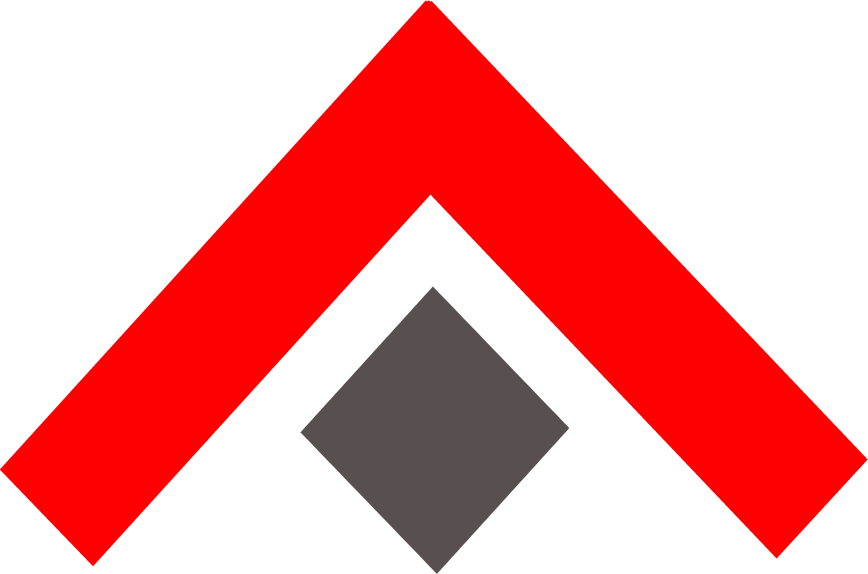 ACore-CMS
ACore-CMS